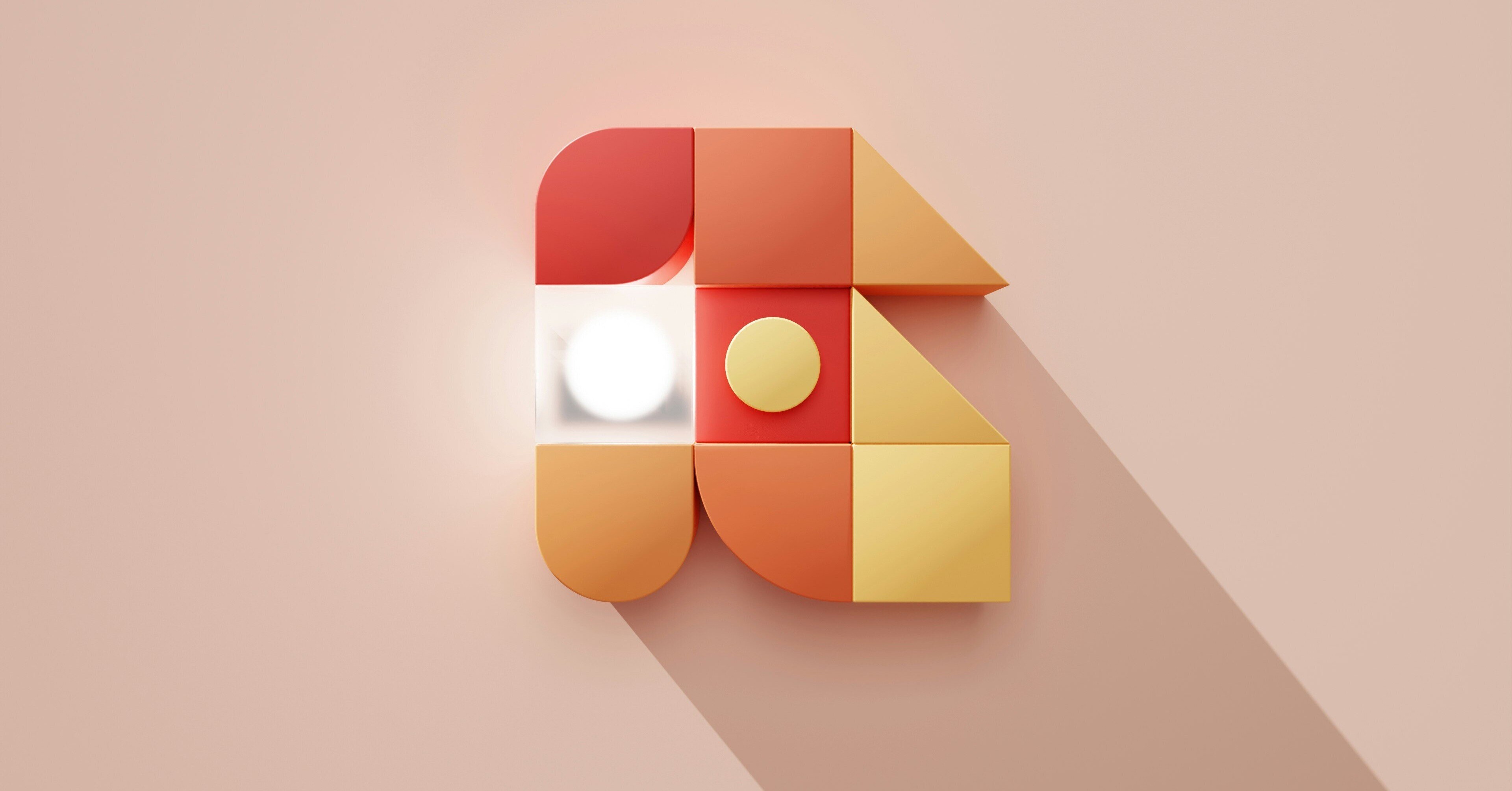Customizing your quotes has never been easier than with HubSpot. Whether you're an ace negotiator or a novice looking for structure, personalizing your quotes can revolutionize your marketing and sales strategy.
Why? Because every customer is unique. Because every customer is unique, and a standard quote just won't cut it. In this article, discover the key steps to creating tailor-made quotations, tools for customizing them, and how these adjustments can transform the way you sell. Spoiler: you'll impress your customers.
First steps to creating a customized quote on HubSpot
Prerequisites for getting started
Before diving headfirst into customization, make sure you've got the basics down. You don't need to be a seasoned developer, but a few notions of HTML and CSS won't hurt if you want to get far with personalization. For beginners, HubSpot offers accessible visual tools that let you modify templates without touching a line of code.
If you want to go even faster and optimize your workflow, HubSpot's CLI (Command Line Interface) is your best ally. With this tool, you can work locally on your files before sending them to HubSpot, edit templates in an advanced way, and even deploy your updates in an instant without going through the visual editor. For those who like speed and efficiency, this is an option not to be overlooked!
Download and clone an existing quote template
HubSpot offers default templates ready for customization. To retrieve them, simply use the magic command: hs fetch. Translation: in just a few clicks (and command lines), you've got a CMS-Quotes theme cloned into your local directory. Once in place, these files can be modified and adjusted as required.
Previewing and testing your quotation template
Before going into production, make sure your template is functional and meets your expectations. HubSpot allows you to preview your quotes live in the Design Manager, giving you the chance to test every change before going live.
To see what your template looks like before using it with customers, open HubSpot's Design Manager:
- Access your quote template: in Content > Design Manager, search for the folder containing your template (e.g. my-quotes-theme > templates > bold.html).
- Open the editor: click on your template to display it in edit mode.
- Launch a live preview: in the top right-hand corner of the code editor, click on Preview, then select "Live preview with display options".
With this method, every modification (changing colors, adding a field, adjusting the design) is instantly visible. And thanks to the hs watch command, any modification saved locally is directly sent and applied to HubSpot, avoiding the need for manual round-trips.
Tip: test the different layouts to make sure your quote is perfectly legible, even on mobile. Because sending a wobbly quote is the professional equivalent of sending a prospecting e-mail with the customer's name misspelled. To be avoided.
How to customize a quote template in HubSpot
Modify the content and design of a quote
Customizing a quote in HubSpot isn't just about choosing a pretty button color. It's about creating a document that reflects your brand and speaks directly to your customers. To get started, access the Design Manager in your HubSpot portal. Here you can modify elements such as :
- Fonts and colors: Select fonts that match your corporate identity and adjust colors to perfectly reflect your visual identity. Do you want flashy green buttons or elegant blue titles? The choice is yours.
- Logos and images: Add your company logo in high resolution, and if necessary, insert product images. Selling furniture? Display a nice photo of the sofa your customer is considering buying.
- Custom fields: If your quotations need to include specific information such as guarantees, delivery times or additional options, you can easily add these in the form of fields. These fields can be configured to display details relevant to each customer.
- Content layout: Modify the layout of sections to make your quotation clear and readable. You can, for example, highlight product lines at the top of the page and leave terms and conditions at the bottom.
Once you've made your adjustments, use the live preview to view the final rendering before publication. Make sure everything is well aligned and legible, even on mobile, as some of your customers may be viewing the quote on their smartphones.
Integrate dynamic modules for your specific needs
Rigid quotes aren't the problem. The issue is that every element of your business should reflect your image, including your quotes. Harmony is the key to making a lasting impression, right up to the point of payment!
With HubSpot, your quotations become truly interactive tools, thanks to dynamic modules. These modules allow you to automatically personalize the content based on information taken from your CRM. Here's how to take advantage of these features:
- Automatic product lines: You can integrate an interactive table that displays products or services specific to each customer. This table can include columns such as product name, price, quantity, and even automatically calculated subtotals. For example, if a customer orders five licenses of your software, the quote will automatically adjust the total.
- Customized terms and conditions: Add dynamic sections to include the right terms for each transaction. You can, for example, display specific conditions for international deliveries or instalment payments.
- Automatic calculations: Set up fields to calculate discounts, taxes or delivery charges in real time. You can even display a clear summary of the savings achieved by the customer thanks to your offer.
With these modules, not only are your quotations accurate and detailed, but they adapt to each customer without any extra effort on your part.
For example, if you sell SaaS subscriptions, you can include a dynamic line that automatically adjusts billing according to the chosen duration. If you offer customized services, a dedicated field lets you add project-specific specifications. And for e-tailers, directly integrating payment and delivery options simplifies the process for you... and for your customers!
Set up multilingual templates for your international customers
If your business crosses borders, your quotes need to speak your customers' language. HubSpot makes this customization easy by letting you set up multilingual templates. Here's how:
- Set the default language: In the quote template parameters, choose the main language. If your customer is in Spain, configure the quote to display titles and descriptions in Spanish.
- Configure regional settings: HubSpot also lets you adapt date, address and currency formats to suit each region. For example, a quote for a customer in the UK will include a date format of "DD/MM/YYYY" and a currency of GBP (£).
- Translate customized content: Although HubSpot automatically translates certain elements, you'll need to manually adjust specific content such as product descriptions or conditions. This ensures perfect consistency.
With these features, your quotes are not only adapted to your customers' cultural context, they also show that you're attentive to their needs.
Integrated tools for creating professional quotations
HubSpot's Design Manager: a key tool for your quotations
The Design Manager is the nerve center of your customization. Accessible directly from your HubSpot portal, it offers you an intuitive interface for modifying your quotation templates. Here's how to use it:
- Add modules: Whether you want to integrate a product table, a comments section for the buyer, or payment options, everything is customizable. You can drag and drop the necessary modules directly into your template.
- Adjusting styles: The editor lets you modify colors, fonts and text sizes in just a few clicks. For example, would you like a larger title for the totals, or clearly visible action buttons? It's quick and easy.
- Real-time preview: While you're editing, you can see exactly what your quote will look like, so there are no unpleasant surprises when you send it off.
This manager is designed for non-technical users, but if you're comfortable with code, you can also dive into HTML and CSS for even more precise adjustments.
Quote integration with Stripe or HubSpot Payments
Online payment directly from a quote? Yes, it's possible with HubSpot. Thanks to integration with Stripe or HubSpot Payments, your customers can pay their invoice in just a few clicks.
Here's how it works:
- Set up integration: In HubSpot settings, activate Stripe or HubSpot Payments and connect your account.
- Add payment options: When you customize your quote, you can include a payment button directly on the document. This button redirects your customers to a secure payment page.
- Payment tracking: Once the customer has paid, the payment is automatically recorded in HubSpot, updating the associated transaction.
This feature reduces friction in the sales process and improves your conversion rate. Your customers will appreciate the simplicity, and you'll save time.
Automate quote creation with workflows
When you have dozens (or even hundreds) of quotations to manage every month, automation becomes indispensable. With HubSpot workflows, you can simplify this process. Here's an example of effective automation:
- Transaction-based trigger: Set up a workflow that generates a quote automatically when a transaction reaches a certain stage in your pipeline.
- Add dynamic fields: Workflows can extract information from your CRM, such as customer name, products purchased, and discounts applied, to create a customized quote without manual effort.
- Automatic dispatch: Once the quote has been generated, the workflow can send it directly to your customer with a pre-formatted e-mail.
This not only saves you valuable time, but also ensures consistency and accuracy in your quotations, even in the case of high volumes. It's like having a virtual sales team working for you 24/7.
Personalize the customer experience with customized quotes
Meet the specific needs of each customer
Imagine for a moment: a customer asks for a quote for an annual subscription to your service, with a discount for one-off payments and express delivery. With a generic quote, he might feel like just another box in your CRM. With a customized quote, they feel listened to, understood and valued. Customized quotations allow you to detail your products, services or even subscriptions in a format that responds directly to your customers' expectations. Each product or service line can reflect exactly what they've asked for, and bonus: you come across as an ultra-professional company.
Use quotations to strengthen communication with your customers
A quotation is much more than just a summary of costs. It's a powerful communication tool. You can include personalized messages, precise instructions or even friendly reminders about next steps. For example: "This quote includes an automatic renewal option to simplify your management." This clarifies everything for the customer and avoids endless email exchanges. With HubSpot, you can add specific fields to include these notes directly in your quotes, guaranteeing a smooth, seamless experience.
Guaranteeing customer satisfaction through careful presentation
A sloppy quote is like serving a dish without a plate. No matter how good your offer is, if the presentation doesn't follow suit, the "wow" effect collapses. By customizing the colors, fonts and even logos of your quotes with HubSpot, you ensure an impeccable layout that impresses at first glance. A polished presentation shows that you pay attention to detail, which inspires confidence and builds customer loyalty.
Advanced steps : Develop your own CMS quote themes
Using the HubSpot CLI for developers
For companies that want total control over their quotations, HubSpot offers the option of developing fully customized CMS themes. Using the HubSpot CLI, you can clone an existing template, modify the files locally and reload them on your portal. Every detail - from product lines to the colors of the "Sign" button - can be adjusted to suit your needs. This process is ideal for technical teams or companies with complex requirements.
Dynamic variables in quotation templates
Do you want to integrate precise, real-time information into your quotations? Dynamic variables are your best ally. With HubSpot, you can pull data directly from your CRM: customer name, product, total amount, expiration date, and much more. For example, imagine a quote that automatically adjusts taxes based on the customer's location. That's how you go from "practical" to "impressive".
Add modules specific to your business
Every business is unique, and so should your quotes. HubSpot lets you add custom modules to include fields specific to your business: payment options, electronic signature modules, or delivery schedules. Need a quote that shows a detailed summary of installment payments? You can. You can even integrate interactive modules to collect additional data or facilitate follow-up.
Solve common problems with customized quotes
Handling errors in quotation templates
Customizing a quote is great... until an error occurs. Fortunately, HubSpot offers tools like the Template Validator to help you identify and correct problems. Whether it's missing fields or badly formatted scripts, this tool guides you step-by-step to resolve bugs. So you can be sure that every quotation you send is perfect.
Common quote errors: how to avoid them
There are a number of frequently recurring errors, such as incorrectly configured signature fields or quotes that don't display correctly on mobile devices. HubSpot offers practical advice on how to avoid these pitfalls, such as testing your templates on different devices or checking module compatibility before publication. A final tip: always use a live preview before sending your quotes.
What you need to know about customized quotes with HubSpot
Customize your quotes to meet your customers' unique needs, whether for products, services or subscriptions.
Leverage HubSpot tools, such as the Design Manager and Dynamic Variables, to create flawless, efficient quotes.
Optimize your business processes with advanced features like automation and payment integration.
A quotation isn't just a document: it's an opportunity to show your customers that you're the ideal solution for them. So, are you ready to take action? If/else agency experts HubSpot will always be there to support you!
Photo credit : Photo from Ubaid E. Alyafizi on Unsplash